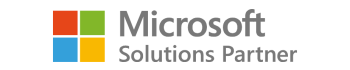Printing Invoices (Quickly!)
Next time you are printing Sales invoices, try this time-saving alternative:
Select Options > Quick Print, or simply CTRL + Q on your keyboard
This will print your invoices according to the settings in the Quick Print Setup screen (also under the Options menu). Default can be created for:
· Orders
· Invoices
· Packing slips
· Picking tickets
Select a print Destination & number of copies to be printed. Print options available for documents are:
· Include Kit Components - Prints the component items of the kit in the kit item
· Print Customer Item - Prints the customer's item numbers on the order or invoice
· Include Tax Details - Prints Line Item and Summary Taxes, or Summary Taxes Only
· Keep Current Document Displayed - Prints the order or invoice remains in the Sales Transaction Entry window
After setup is complete, documents can be printed much more efficiently.