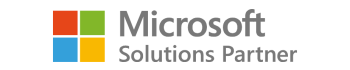As a follow up to my EFT for Dynamics GP 2010 blog this week, I thought I’d share a few common setup issues I’ve learned to overcome through my experience with various clients. It’s no secret that when dealing with financial institutions, time is often of the essence. Reversing an incorrect payment or attempting to stop payment to a certain vendor often requires hours of effort over the phone with representatives who may or may not be immediately helpful. As such, the following covers a few common setup issues when first setting up EFT for Dynamics GP 2010.
Having the Wrong Address ID Specified on Vendor Cards
One of the most common issues I’ve had clients ask me is why banking information for certain vendors shows up blank on generated EFT files. They’ve setup their file format correctly as per the specifications from their financial institution, setup the vendor card correctly to match the EFT file format (Where information is pulled from), and the transaction is posted and included in the EFT run with no issues. However when they generate an EFT file and upload to their financial institution website, they come to realize there is no financial information specified on the file.
This is a common issue which at first is a bit tricky to spot however can be resolved fairly quickly. Your first step is to double check whether you have actually entered banking information on the EFT BankMaintenance window. This may sound unnecessary (and obvious) however there are often cases where clients have two vendors with very similar names where one has EFT information specified versus the other which does not. To access the EFT Bank Maintenance window:
- Open the Vendor Maintenance window from the Purchasing Module in GP
- Lookup the vendor by Vendor ID and select the Address tab located at the bottom right of the window
- This will open the Vendor Address Maintenance window. Select the EFT Bank option to open the Vendor EFT Bank Maintenance window
- Here you will find all financial details from which your generated EFT file is pulling data from
If there is data specified here as you originally anticipated, close these newly opened windows and return to the Vendor Maintenance window. This brings us to the originally mentioned issue causing blank financial information to appear on your EFT file. While on the vendor card, check the Address IDs specified for different actions in GP as shown below: