Relationships made easy!
Ever find that two or more of your Dynamics 365 contacts are related and want a quick way to record that relationship? Or have a Contact that is related to an Account record even though it is not directly associated? Well look no further because we have your answer.
Connections in Dynamics 365 are a great way to link records together without any hassle. Sometimes you may want a quick way to link records together without having to spend hours coming up with a custom solution to satisfy this everyday requirement. Connections is your answer for that, whether it be linking records of the same type or of completely different record types.
To connect two records together, all you need to do is click on the Connect button in the tool bar.

This will open the new connection window.
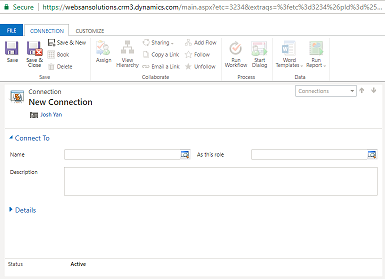
From here, lookup the record you wish to connect to by clicking the name field and then selecting search for more records.
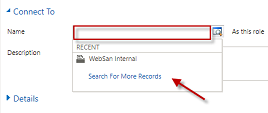
Once the Lookup window opens, find the record you wish to connect to by adjusting the Look for and Look in settings. You can use the search feature to help you narrow down items in the list.
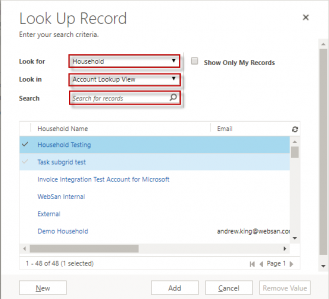
Once you have located your desired record, select the record and click add.
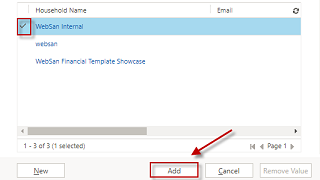
Once the connect to record has been added, choose the relationship (role) which associates it to the current record. You may add additional details in the description field to further describe the relationship.

Once all the information has been added, hit save and close to create the connection.

To view Connections which have been associated to a record, click the down arrow next to the record name in the command bar, and select Connections.
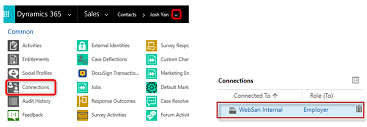
Now that you know how Connections work, you can link multiple records together with ease. To learn more about the Connections feature please reach out to us at