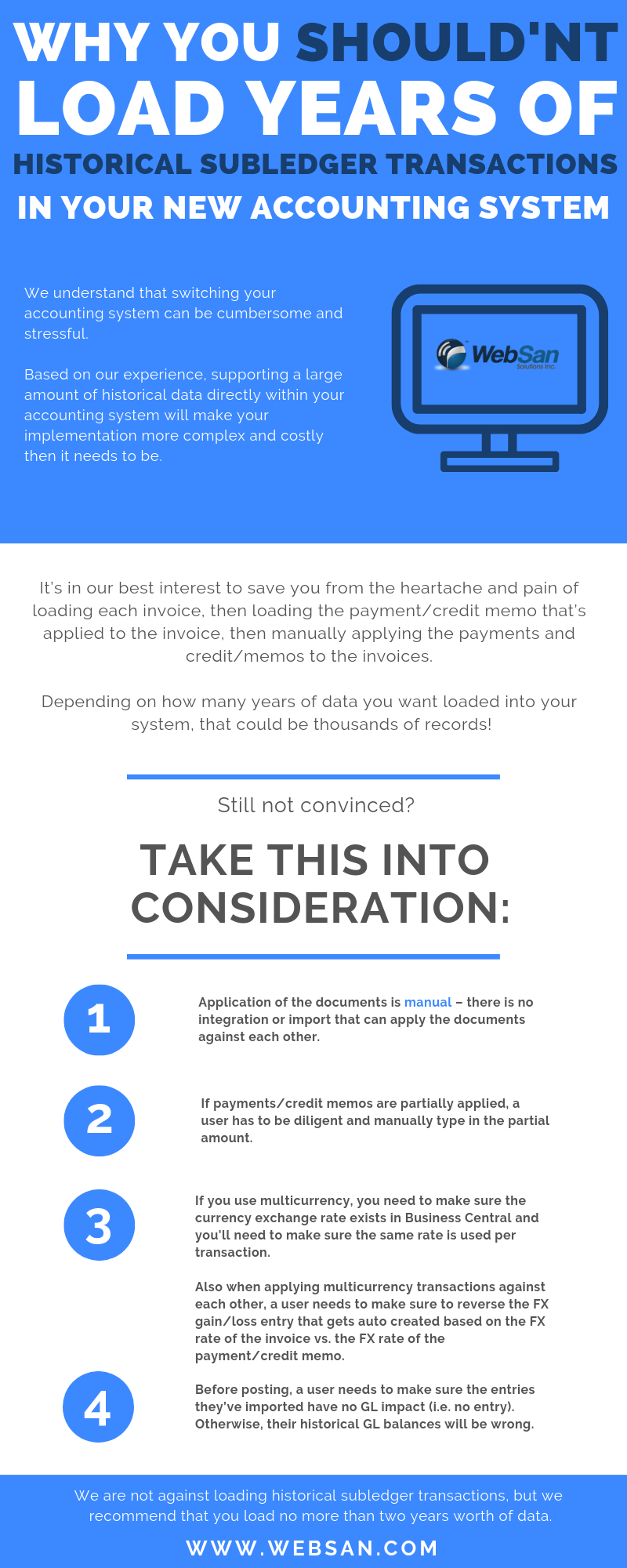Hello, Microsoft Dynamics enthusiasts and business leaders! We're thrilled to announce that WebSan Solutions Inc. is back with our highly anticipated event, the Dynamics Virtual Launchpad, for the third year running. This year's conference promises to be bigger and better than ever, featuring exciting keynote sessions, in-depth discussions on Micro...
WebSan Solutions Inc., a leading provider of cloud-based business software solutions, is thrilled to announce a significant strategic investment in its growth journey by acquiring Rimrock Corporation's Dynamics GP customer portfolio. This acquisition demonstrates WebSan's commitment to expanding its capabilities and enhancing its offerings to bette...
jQuery is the most popular javascript library today. It is used by over 46% of the 10,000 most visited websites on the Internet and we, the Development Team at WebSan, use it extensively.
jQuery is designed to be cross browsers compatible with syntaxes to make it easier to manipulate the DOM elements and allows the creation of powerful and dynamic webpages.
The following snippets of codes shows how with a few lines of codes you can do a lot.
If you haven’t read part one of this blog please click the link to get caught up!
If checklist one through three gets a check mark, you’re on the right track to avoiding as little problems as possible. Number four on the list is something that you must be responsible for because, you can’t blame all ERP implementation failures on your partner. Sometimes when a partner gets a client and there ready to kick start their plan, the clients give them all their “baggage” to fix and then leave. They eventually come back at the end, near the go-live date and say things like “Are we ready to go live yet?” Have you tested the system? Nope. Has your staff gotten trained? Nope. Then the answer to your question is nope. You don’t want to be that kind of client. Therefore make sure the implementation goes in steps or phases and make sure to have regular follow ups on the progress that has taken place.
Be motivated! Sometimes implementations take a while to finish, you might be checking off each suggestion on the list but when you come to number five you realize that what’s your lacking in. You need to be upbeat about this whole process, I’m not saying jump up and down and scream for joy that you are getting new accounting software. But at least have a good attitude towards the implementation; I say this because getting something new isn’t always a good thing. You have to retrain your staff; get familiarized with a new system and implement it to your company. That can be a bothersome to someone resulting in them giving you a hard time. As the client, be positive and have a good outlook on this new system, which could ultimately better your performance in the long run.
Last but not least number six on the checklist is to plan for everything and anything that could happen. Once one to five is checked off, be aware of number six. Even though you have everything planned to a T anything could happen from employees’ issues to company changes. Just be prepared for whatever can happen because even though you might be well prepared when it comes to the implementation there’s always a chance of a problem that could occur. You can’t predict and prevent everything but give yourself a fighting chance if a problem arises.
By: Natalie Williams, Marketing Coordinator, WebSan Solutions Inc., a Canadian Certified Microsoft Dynamics Partner
Three common ways of making a payment using Microsoft Dynamics Great Plains are cash, credit and cheque payments. I’m not a pro-Dynamics GP user; I’ve always paid vendors using cash and cheque payments. I came across Victoria Yudin’s blog “Using credit cards to pay vendors in Dynamics GP”. I found her blog to be straightforward and informational.
She shows you how to set up a payables vendor for the credit card which is quick and easy to do. With The three scenarios that were given, scenario 1 was the most common for me. “Scenario 1: You purchased non-inventory items from a vendor want to track and pay them with a credit card. You have not posted the invoice yet.”
She provides lots of pictures and a simple step by step process of how to complete each scenario.
To read “My interview with Victoria Yudin about Dynamics GP” click here.
Natalie Williams, Marketing Coordinator, WebSan Solutions Inc., a Canadian Certified Microsoft Dynamics Partner
As a follow up to my EFT for Dynamics GP 2010 blog this week, I thought I’d share a few common setup issues I’ve learned to overcome through my experience with various clients. It’s no secret that when dealing with financial institutions, time is often of the essence. Reversing an incorrect payment or attempting to stop payment to a certain vendor often requires hours of effort over the phone with representatives who may or may not be immediately helpful. As such, the following covers a few common setup issues when first setting up EFT for Dynamics GP 2010.
Having the Wrong Address ID Specified on Vendor Cards
One of the most common issues I’ve had clients ask me is why banking information for certain vendors shows up blank on generated EFT files. They’ve setup their file format correctly as per the specifications from their financial institution, setup the vendor card correctly to match the EFT file format (Where information is pulled from), and the transaction is posted and included in the EFT run with no issues. However when they generate an EFT file and upload to their financial institution website, they come to realize there is no financial information specified on the file.
This is a common issue which at first is a bit tricky to spot however can be resolved fairly quickly. Your first step is to double check whether you have actually entered banking information on the EFT BankMaintenance window. This may sound unnecessary (and obvious) however there are often cases where clients have two vendors with very similar names where one has EFT information specified versus the other which does not. To access the EFT Bank Maintenance window:
- Open the Vendor Maintenance window from the Purchasing Module in GP
- Lookup the vendor by Vendor ID and select the Address tab located at the bottom right of the window
- This will open the Vendor Address Maintenance window. Select the EFT Bank option to open the Vendor EFT Bank Maintenance window
- Here you will find all financial details from which your generated EFT file is pulling data from
If there is data specified here as you originally anticipated, close these newly opened windows and return to the Vendor Maintenance window. This brings us to the originally mentioned issue causing blank financial information to appear on your EFT file. While on the vendor card, check the Address IDs specified for different actions in GP as shown below:
As of April 1, 2013, the Government of Prince Edward Island is implementing the Harmonized Sales Tax (HST). The combined HST rate in PEI will be 14%, of which 5% will represent the federal part and 9% the provincial part. Further, the Government of British Columbia will be eliminating the HST and reinstating PST and GST on taxable services provided in British Columbia. As of April 1, 2013, you will be taxed GST at a rate of 5% and PST at a rate of 7%.
To create the ability to track these changes in Dynamics GP, one must utilize Tax Details and
Tax Schedules. Tax Details identify specific taxes and their rate of taxation. These are then assigned to & grouped on Tax Schedules for processing transactions in GP. Tax Schedules can be assigned to Customers, Vendors, Items, etc.
Setting up Tax Details
- Enter a Tax Detail ID and a Description.
- It is important to set the Type properly as Tax Details can apply to either Sales (to a Customer) or Purchases (from a Vendor) exclusively.
- Set a default GL Account to distribute tax transactions to in order to capture values in the general ledger.
- Set both the Based On & Round values depending on the tax. For HST & PST, these should be set to Percent of Sale / Purchase & To the Nearest Currency Decimal Digit respectively.
- Set the Percentage for the Tax Detail. For HST PEI, this is 14%. For PST BC, this is 7%.
Setting up Tax Schedules
The Tax Schedule Maintenance window contains two list boxes:
(SMB Group, 2014)
Grow efficiently
- Microsoft’s ERP products (GP, NAV) and Dynamics CRM can efficiently take your company to the next level as your needs change or your business grows.
- Running your business in the Cloud means reduced upfront software cost and no servers to manage.
- Plus, you have the ability to add more users as your business grows.
- Microsoft’s business solutions are quick to implement and easy to maintain.
- Implementing projects takes weeks, not months, with a familiar user experience.
Do business anywhere
- Travel on-the-go with all your sales information available at your fingertips, using your mobile device.
- Accessing your financial data using a web browser gives you the freedom to work from anywhere.
Connect with customers
- Microsoft Dynamics CRM helps you gain customer insights, grow sales, and maintain customer relationships.
- Using Dynamics CRM gives you a 360-degree view of your customer, from previous communications, current cases, products sold, and where they are in the sales cycle.
- Use Dynamics CRM’s interactive dashboards to help track your customers and discover new sales opportunities.
WebSan Solutions has incorporated simplicity into every aspect of your experience—from initial purchase and deployment,to ongoing maintenance and upgrades. Microsoft Dynamics GP & CRM can boost your daily productivity and deliver long-term value without complex and costly implementation.
The process of selecting an Enterprise Resource Planning (ERP) software is no easy task. With many factors to consider such as cost, vendors, business needs, and the vast software selection in the market, the task of choosing the right ERP software becomes all the more complex. Software Advice, an advisory firm that helps buyers research and choose ERP software, conducted research and sought expert advice to create a comprehensive guide to help buyers through the ERP selection process, with findings compiled in this e-book.
Research shows that 59% of buyers cite data integration as the top reason for purchasing a system, while a staggering 24% of users say their current system lacks adequate support. If you find yourself in the same boat as these buyers, it might be worth investing in a new ERP system.
Below are some tips to help in your ERP software selection process:
1. Assess your business needs and identify must-haves
- Look into your business needs and identify key issues that need to be resolved with the aid of an ERP software, then form a selection committee comprised of both mission-critical employees and IT staff. This ensures that all voices (of varying departments) will be heard and unique needs will be evaluated.
2. Outline your key requirements
If you have ever created any customized reports from within Microsoft Dynamics GP, then you are quite aware of how reporting can be a useful tool in extracting the exact information needed to increase your productivity and make effective business decisions. While there are a number of different reporting methods that can be utilized (such as SQL Server Reporting Services (SSRS), SmartLists, and Word Templates), the most popular and basis for reporting within GP is Report Writer.
While exceptionally powerful, Report Writer is not the easiest application to operate without prior knowledge or experience. However, the following is a trick that one can use to have Report Writer work for you.
A few weeks ago, a client had requested a Purchase Order form for a new company that they had just recently added to GP. The formatting of the PO form was to resemble that of an existing company, the only difference being a change in logo in the top-left corner of the report. Should be easy. However, Report Writer will only allow two versions of the same type of report: either the original GP standard or the modified version. When a report is 'modified', it will print in place of the standard version of the report. Although there are both 'Copy' and 'Duplicate' options when choosing a report to customize in Report Writer, these secondary versions of the report will only be accessible through (Reports → Customized) within GP and cannot be printed or displayed, for example, from the 'Purchase Order Entry' window.
Luckily, the Purchase Order form has two documents types: the Blank form or Other form. This way, both companies can utilize their own type of purchase order form. However, if the client requests the POP Purchase Order Other Form to be a copy of the POP Purchase Order Blank Form, the latter having numerous formatting changes and functions created; the replication of this report can be a lengthy process. There must be a better way, right? Well, there is.
Through the (Microsoft Dynamics GP → Tools → Customize → Customization Maintenance) menu, you can export a package file of the report you wish to copy. Package files are XML formatted and contain all the modifications and fields used on the report. Due to their text-based nature, these files can be manipulated within a simple text editing program, such as Notepad, without ever having to access Report Writer itself. After exporting the POP Purchase Order Blank Form as a package file (the form we would like to replicate) we can open the file and copy all text between the Report “POP Purchase Order Blank Form” line and the closing </Component>line.
Save Money by Switching to a Cloud Hosted Solution
Do you manage your financial accounting using an on-premise solution? Are you spending a lot of money on licensing?
WebSan Solutions offers business the option of switching to a cloud hosting solution. They offer faster deployment options when compared to on-premise. You can save on licensing because you have access to your data through the web. No need to purchase hardware or software. You need to pay a low monthly fee, which helps you manage cash flow.
Frequently Asked Questions
WebSan Solutions Inc. is a cloud Microsoft Dynamics Certified Partner and IT consulting and solutions provider. In their web-based time and expense management system, they have added the FAQ page to tackle commonly asked client inquiries. This new enhancement will reduce their IT costs and create more productivity amongst their clients. This system is very easy to use because of its simple design and user-friendly navigation.
When there’s a question that needs an answer, we are quick to Google it to find a solution. If you wanted to inform your boss about the benefits of moving to Cloud ERP, how would you go about it? Just remember your trying to convince someone that might need more convincing than your average person because of the magnitude of the move. So make sure you clear up some of the perceptions they might have beforehand to ensure the best results.
Here are a few perceptions that you might come across:
1. Cloud ERP Software is only for small businesses
Cloud ERP Software is for all types of businesses from small to large companies. Moving to the cloud was more popular for SMBs because it was easier to convince them of the value and impact that it could have on their business. With larger businesses, there were more hurdles to overcome and more people to see before they were convinced. Some benefits of Cloud ERP for any type of business include:
- The cloud is everywhere. So it doesn’t matter if you’re a Multi-National company or a mom and pop shop. Cloud software can serve remote offices without the addition of more servers and IT staff.
- Cloud security has advanced greatly. Companies can guarantee your data is always secure. Here at WebSan Solutions we have a secure network, in our SAS70/SSAE16 certified data center.
2.“Cloud” and “Hosted” are the same thing
Organizations across all industries are increasingly looking to the cloud as a way to help boost their productivity, revenues, returns on technology investments and customer satisfaction. It is important to realize that cloud enterprise resource planning (ERP) systems are not easier to implement or use than on-premise systems. However, when implemented properly, cloud ERP system software can save organizations a lot of money. These cost savings come in the form of reduced IT staffing and reduced hardware expenditures. In general, these are the two most common benefits that organizations refer to as reasons for switching to the cloud.
Before your organization decides the transition to the cloud, it is vital to consider the amount of effort required for the implementation. Cloud ERP implementations are not easier than traditional ones. The most common problem is poor cost estimation and is likely related to the lack of an appropriate framework for enterprise-wide prepackaged software maintenance, which of course requires an ongoing relationship with the software vendor. Moreover, you should keep in mind that all typical issues, such as organizational change management, adoption and use of new business processes are always an obstacle, no matter what ERP solution you choose.
Therefore, whether you are implementing an on-premise or cloud-hosted ERP solution, operational improvement is achieved only through guidance from a highly experienced implementation partner, proper resource allocation and executive commitment. To realize cost savings from cloud ERP, organizations should also budget for all essential components, including everything from organizational change management to business process re-engineering (BPR).
Here are 3 tips for maximizing cost savings with cloud ERP software:
- Know your Requirements – You should gather all the requirements and complete Business process mapping (BPM) before the implementation so that your organization can select the ERP solution that best fits your business.
- Partner with the Right People – Cloud ERP software requires an IT Partner with unique skill sets. Look for a Vendor who has experience in your industry and has a number of references.
- Understand the Costs – When evaluating ERP vendors, consider the total cost of ownership (TOC) and not just upfront costs. Remember that TOC is like an iceberg, which means a lot of the costs are usually hidden.
If you incorporate all of the above tips in your strategy, it will not only save money on upfront infrastructure costs but it will most definitely realize cost savings in IT staffing, licensing fees and annual maintenance. These fees only escalate the longer you wait, thus plan to engage in organization change management and business process re-engineering (BPR) early in the project.
It will surely be!
Many business owners that are in the process of expanding their company will need a bigger and better ERP (enterprise resource planning) system to handle day-to-day business operations. According to a report called “ERP – The Cuckoo in the Cloud Land”, 84% of respondents said that they used at least one form of ERP. More businesses are moving to the cloud for a number of reasons which can include: Lowering the cost of ownership, becoming eco-friendly and reducing dependence on internal IT personnel.
The report also advocates 2014 will be the year of the ERP cloud. According to survey respondents, 14% have fully migrated an ERP system to the cloud, with the majority (31%) saying they will migrate in the next 12 months. A further 27% said they’d be in by the end of 2015.The report also conducted a survey of critical areas of the organization that were important to business owners and SQL databases got 69% of the vote, followed by ERP (66%) and accounting and finance apps (66%),Business intelligence (48%) and CRM (40%).
At WebSan Solutions, we offer an online (SaaS) hosted-enterprise business software solution, leveraging the vast capabilities of Microsoft Dynamics GP. Microsoft Dynamics GP (formerly Great Plains) is one of the top-rated accounting and Enterprise Resource Planning (ERP) software solutions on the market today.
Not everybody is convinced about moving to the cloud, but in time that will change. If you have any questions about ERP Cloud or migrating to the cloud, contact us for more information.
Before I start telling you the advantages of a partner hosting Microsoft Dynamics GP than just using a Microsoft Hosted/Azure environment, let me first explain the difference between them, so you can better understand what they mean.
A “Partner -Hosted” solution is either an independent software vendor (ISV), system integrator (IS) or a Value- Added Reseller (VAR) that offers hosted cloud solutions through a licensing partnership with Microsoft. A “Microsoft Hosted/Azure” environment is an internet cloud service hosted directly in Microsoft data centres.
The advantage of a “Partner-Hosted” solution is that you are actually working with people who not only have expertise in hosting software but also, possess a deep understanding of the Dynamics GP system. Some people find that it’s very important to build a trusting relationship before they do business; finding a Microsoft Dynamics partner who not only provides hosting solutions but, is Certified as well can reduce cost and provide a better solution in the long run. When using Microsoft hosted/Azure environment there is a variable cost to consider. If the price is very important to a client, then going with a partner would be a better solution. Companies that are in Canada might not like the idea of having their data hosted on an Azure environment because it’s US based. It's important to many Canadian companies to keep their data in Canada.
In future blogs, I will be taking more about a partner hosted solutions and how beneficial it can be to you.
By: Natalie Williams, Marketing Coordinator, WebSan Solutions Inc., a Canadian Certified Microsoft Partner
What if I told you there was a way you could eliminate up to half of your spending on costly resources while increasing your company’s productivity? The answer is simple – consider implementing cloud technologies in your day to day operations.
In today’s competitive world, companies are always looking for ways to stand out from their competition. Businesses in fields such as accounting, healthcare, marketing, consulting or law spend their precious resources, time and energy managing operations which range from collecting time and expenses and approvals to invoicing customers and collections.
Considering the benefits in terms of cost, manpower, control and accessibility, it’s no surprise that many corporate companies are now looking into implementing a cloud solution for the business software they use to manage administrative or financial tasks. The following explains how cloud technologies can benefit not only regular businesses, but service businesses as well.
- It saves you money and time – As previously mentioned, service companies spend their valuable time and money collecting expenses and time from their field personnel while they should be focusing on delivering value to customers. By including cloud technologies like web-based time and expense reporting in your company, you can reduce paperwork, and costs by allowing employees to access data at various locations.
- It increases productivity – Cloud integration breaks traditional boundaries in business. With cloud, businesses are now able to communicate, share files, and interact with clients or employees around the world with more ease. Projects can continue to move along even when employees are away for travel or not in the office.
- It can help gain a greater competitive advantage - Cloud based integration can help gain new customers and boost market share because of its ease of use and how it enables you to focus more time on your customers.
- It can enable better customer satisfaction – In a service based business, you want to spend the majority of your time and energy on your customers. Utilizing cloud can help simplify IT operations and improve your customer experience.
- You gain better control of your business – Cloud technologies make navigating through your company’s data and information effortless. It also makes delegating tasks less complicated due to increased accessibility to your company's files and documents. For a growing service business, it can help a company quickly adapt to market demands.
Competition in the services business market continues to increase. By taking advantage of cloud technologies, like Cloud Dynamics GP by WebSan, you can stay ahead of the curve and focus on what’s important – the customer. So, why not try it out?
Contact us now at 416-499-1235 or
An Enterprise Resource Planning (ERP) Consultant is either a contract employee or an employee that’s part of a company that is hired to do either of the following: implement, upgrade or support an ERP system.
The main function of the ERP consultant is to help organizations move to ERP software. A successful ERP consultant is able to adjust to a client business process, to determine where ERP systems would be most useful.
ERP Consultants relevant fields of study are information technology, business information systems or management information systems. You have the option of letting a consultant help out with the full implementation of an ERP project, from matching your business requirements with the right software to managing change within the organization as a result of the software.
You know you have a good consultant when he/she is capable of communicating with users at all levels of the organization.
If you are looking for an ERP Consultant, contact WebSan Solutions Inc. we've got the experience and expertise you need to help lead you in the right direction. We ensure your new integrated ERP system will meet all your management, reporting, financial and accounting needs while also helping you to streamline processes and improve your overall business.
If you are a frequent user of Microsoft Dynamics GP, chances are you use a select few windows much more often than others. If this is the case, you may find it helpful to have shortcuts to these key windows directly on your home page. These shortcuts can be added in several different ways:
- Quick Links – Arguably the most popular method is to add the window to the Quick Links pane of your home page. To do this, hover over the Quick Links pane, select the pencil icon that appears in the top right corner of the pane, and click the Add button to add new links. Don’t forget to refresh your home page if the new link does not appear right away.
- Navigation Pane – To add a shortcut to your navigation pane, open the window that you want to link to, select File, and select Add to Shortcuts. A link to that window will now be added to your navigation pane when you are on your home page.
- Toolbar – To view the toolbar for a particular series, right-click the blue menu bar at the top of the Dynamics GP screen and select the desired series so that a checkmark appears next to it. To customize which icons are on the toolbar, right-click the blue menu bar again, select Customize…, choose the appropriate series from the drop-down menu, and click Add to add a new icon to the toolbar.
By: Rahim Jiwani, Application Specialist, WebSan Solutions Inc.
WebSan Solutions Inc., a cloud Microsoft Dynamics Certified Partner and IT consulting and solutions provider has moved to a new office that offers a bigger and brighter workspace. The new office space will support a significant expansion of WebSan’s team and the growth that the Canadian company is continually experiencing.
The previous office space that the company occupied had limited space which could no longer support the increase in WebSan’s team. As WebSan continues to experience business growth, an expansion in office space was a natural next step to better accommodate the team’s needs and an increase in new clients.
Over the past year, WebSan has acquired a substantial number of new clients and particularly strengthened its Dynamics CRM practice.
“Our team is excited about expanding our office space to accommodate WebSan’s growth. The new office space will not only allow us to better serve our customers, but also reflects our progression as a company,” said Andrew King, Managing Director of WebSan Solutions Inc.
Linz Tan, Web Marketing Assistant, WebSan Solutions Inc. a 2014 Ontario Business Achievement Award Winner for Service Excellence