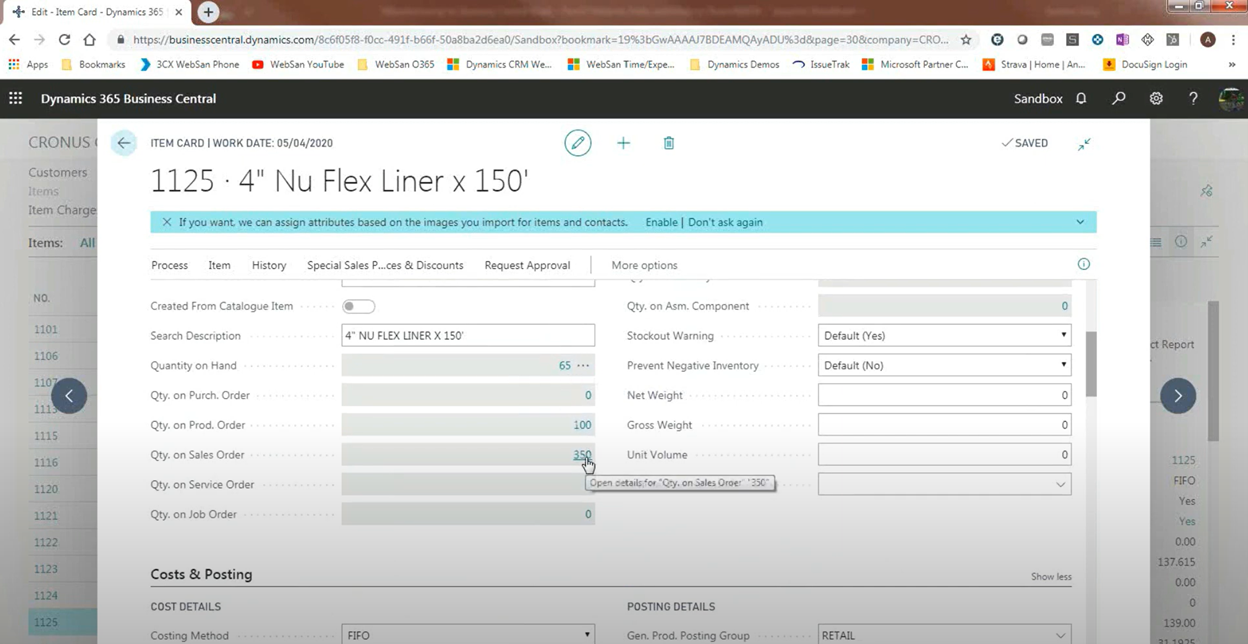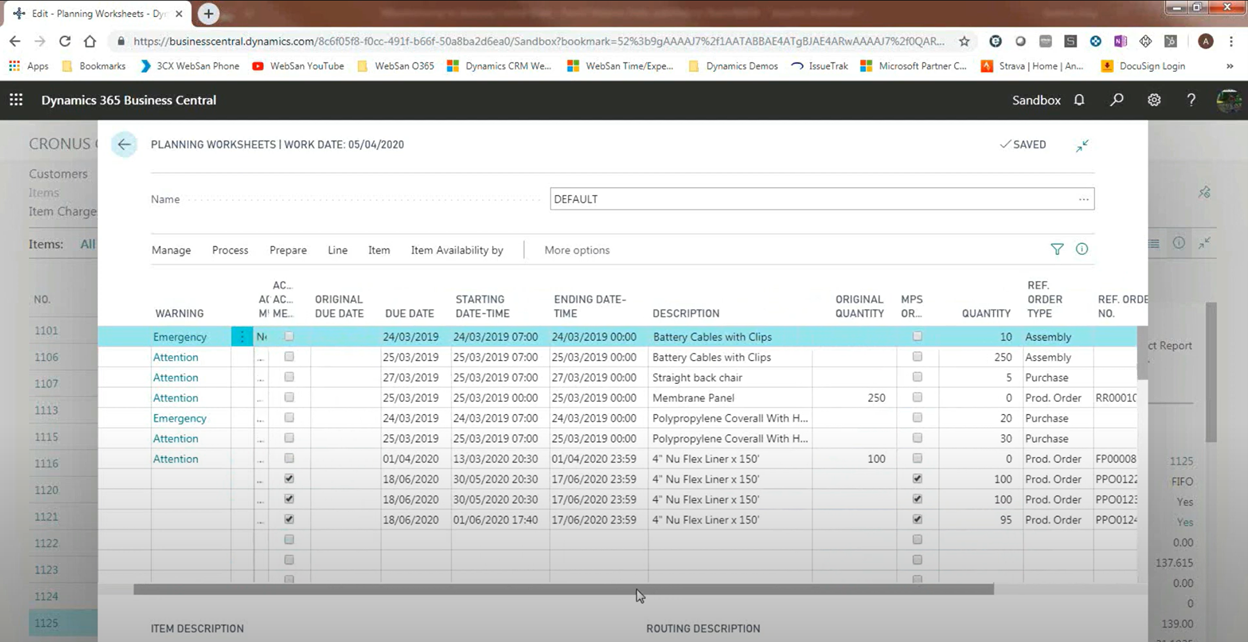Mastering Manufacturing with Business Central: Make to Stock Planning in Action
In our last blog, we explored how Microsoft Dynamics 365 Business Central's MRP engine responds in a Make to Order environment. Now we'll flip the script and look at what happens when a business operates under a Make to Stock (MTS) model.
This planning approach is ideal for businesses that produce goods ahead of customer demand, either based on forecasts, recurring orders, or a need to maintain consistent inventory levels. Business Central provides flexible planning tools to support MTS operations—including lot-for-lot, safety stock, and maximum order quantities.
Let's walk through how Business Central behaves when a Make to Stock item is run through the planning engine.
Reference Video:
Make to Order vs. Make to Stock in Business Central (WebSan Solutions)
Reordering Policy: Switching to Lot-for-Lot
Planning behaviour in Business Central is driven by the Reordering Policy field on the item card. When an item is set to "Order," it behaves as Make to Order. To simulate Make to Stock, the policy is changed to Lot-for-Lot.
Lot-for-Lot tells the system to accumulate demand within a defined time window—like a week or a month—and then generate one supply order to cover that demand. In this case, the planning fields such as Safety Stock, Lot Accumulation Period, Minimum Order Quantity, and Maximum Order Quantity become active and help control how MRP calculates the supply.
What the System Takes Into Account
With Make to Stock planning, Business Central takes a much broader view than in Make to Order mode. It considers not only sales orders, but also:
- Inventory already on hand
- Any firm or planned production orders
- Safety stock requirements
- Reordering parameters (like minimums and maximums)
This ensures that production is aligned with your stocking strategy—not just immediate customer needs.
How the Planning Worksheet Behaves in Make to Stock
When MRP is run from the Planning Worksheet, the system looks at net inventory position and responds accordingly. If current stock is sufficient to cover open demand and safety stock, no new orders will be suggested. If inventory is low, Business Central will generate a supply plan that respects the planning parameters.
For example, if a business has 65 units in stock and a sales order for 50, MRP may decide that no new supply is needed—because the stock is sufficient and above the safety threshold. The worksheet clearly flags any firm production orders that are no longer needed, often recommending they be cancelled.
Planning Around the Maximum Order Quantity
When sales demand exceeds what you're willing to produce in a single batch, Business Central follows your Maximum Order Quantity setting. For example, if a sales order is for 300 units, but your max order quantity is 100, the system won't create one large production order—it will split it into multiple orders, each capped at 100.
This strategy helps businesses manage floor capacity, resource scheduling, or machine constraints while still meeting the full demand.
How Safety Stock Shapes Final Supply Levels
One of the most valuable features of MTS planning is the ability to maintain a Safety Stock buffer. This is the minimum inventory level you want to have on hand at all times. When MRP runs, it not only fulfills active sales orders but also plans production to replenish safety stock, keeping your shelves ready for future demand.
At the end of a planning period, if Business Central determines that supply is about to dip below the safety stock threshold, it will schedule additional production to bring the inventory back to your desired buffer level.
A Side-by-Side Comparison with Make to Order
While Make to Order planning focuses on creating supply for a single sales order, Make to Stock evaluates the bigger picture. It consolidates multiple demands, accounts for existing inventory, and plans production using batch controls and safety targets.
In our earlier Make to Order scenario, the system planned a single production order tied to a specific sales order—and ignored inventory entirely. In the Make to Stock scenario, the system splits production across multiple orders, factors in what's already on hand, and ensures minimum levels are preserved.
Planning with Confidence and Control
What makes Business Central's MRP engine so powerful is its flexibility. Whether your business produces to stock, to order, or a hybrid of both, the system adapts to your needs. With the right reordering policies and planning parameters in place, your production plan becomes a smart, responsive, and scalable operation.
Next Up: Scaling MRP with Action Messages and Order Tracking
In our final blog of this series, we'll explore how Business Central helps manufacturers manage high volumes of planning data using exception messages, order tracking, and MRP filtering tools—so planners can scale from managing hundreds of items to thousands.
Need Help Setting Up Your MTS Planning?
Whether you're just starting your MRP journey or optimizing an existing Business Central environment, our team can help you implement best practices tailored to your operations.
Contact WebSan Solutions to book a consultation with a Business Central manufacturing expert.