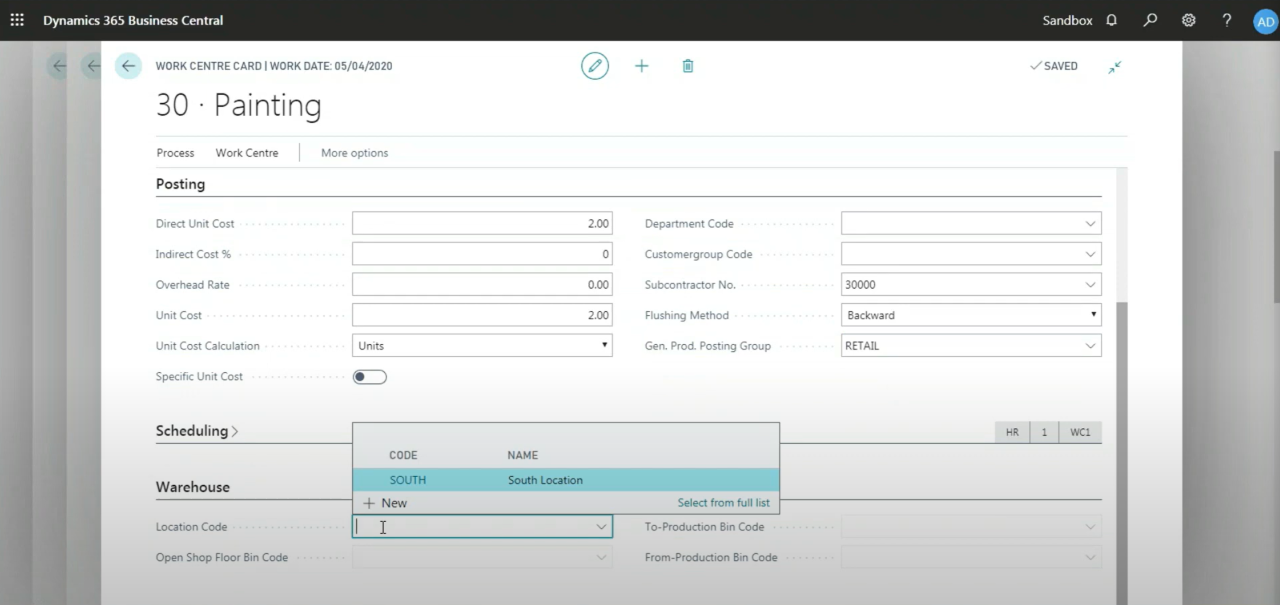Mastering Manufacturing with Business Central: Advanced Subcontracting Scenarios
While standard subcontracting scenarios are relatively straightforward in Microsoft Dynamics 365 Business Central, real-world operations often involve more complexity. What happens when the vendor requires you to ship components to them? Or when freight charges must be tracked as part of the operation? What about handling inventory locations at the subcontractor site?
In this fourth installment of our Mastering Manufacturing with Business Central: Subcontracting series, we go beyond the basics and explore how to manage advanced subcontracting scenarios that reflect how real manufacturers operate across industries like automotive, aerospace, metal fabrication, and custom goods.
Scenario 1: Supplying Components to the Vendor
In many industries, vendors require more than just the item they'll be servicing. They might also need additional components—like mounting hardware, adhesive, or packaging—that must be consumed during the subcontracted operation.
To handle this scenario correctly in Business Central, you must do two things:
- Use Routing Link Codes in your routing and BOM.
- Assign a Location Code to the subcontracted work centre.
Step 1: Assign Routing Link Codes
Routing Link Codes create a relationship between the routing line and specific components in the BOM. This ensures the system knows which components are used at which step, particularly useful when that step is performed offsite.
For example:
- You create a routing link code called "PAINT."
- In the routing line for "Paint Shop," you assign code "PAINT."
- Then, in the BOM, you tag the components (e.g., solvent, packaging) with the same "PAINT" link code.
Now, Business Central understands that those components are consumed during the subcontracted painting process.
Step 2: Assign a Warehouse Location to the Work Centre
The subcontracted work centre needs to have a warehouse location associated with it. This location represents the vendor's site.
You can:
- Transfer inventory to that location via transfer orders, or
- Ship directly to the vendor using purchase orders with the vendor's site listed as the location.
The production order will then consume the components from that external location, ensuring accurate inventory movements and costing.
Real-World Example:
A vendor performs welding on a part and requires both the frame and metal inserts. You transfer the inserts to the vendor's designated warehouse and assign a routing link to ensure they're consumed during the welding step.
Scenario 2: Tracking Freight Costs for Subcontracted Operations
Shipping parts to and from a subcontractor—especially bulky or heavy items—often incurs freight costs. These costs should be included in your total manufacturing cost, particularly when using FIFO or standard costing.
Business Central handles this elegantly by treating freight as an additional routing step with its own work centre and vendor.
How It Works:
- Create a new routing step called "Freight Out" or "Return Freight".
- Assign a dedicated work centre to this step.
- Link that work centre to a freight vendor, or reuse the existing vendor if they're handling both services and shipping.
The system will treat this freight charge like any other subcontracted operation:
- It appears in the subcontracting worksheet.
- A purchase order is generated for the freight.
- The charge is posted back to the production order when received and invoiced.
Tip: If multiple routing steps go to the same vendor (e.g., painting and freight), both charges will appear on the same PO—simplifying vendor communication and accounts payable.
Scenario 3: Automating Inventory Replenishment at the Vendor Site
If you frequently send components to a subcontractor's location, you can automate the process using Stockkeeping Units (SKUs) and Min/Max Reordering at the vendor location.
Here's how:
- Create a SKU for the component at the vendor's location (e.g., "South Warehouse").
- Assign reorder policies like Min/Max, Fixed Reorder Quantity, or Lot-for-Lot.
- Let MRP generate transfer or purchase suggestions based on forecasted demand or active production orders.
Business Central will recognize when inventory levels at the subcontractor site fall below thresholds and suggest replenishment. This ensures your vendor always has the required materials and minimizes production delays.
Advanced Planning Use Case:
If the vendor assembles 100 units per month and consumes 2 brackets per unit, you can set a min level of 200 brackets. MRP will automatically recommend a transfer order when stock dips below this level.
Scenario 4: Purchasing Components Directly to the Vendor's Location
Instead of receiving materials to your own warehouse and transferring them out, you can streamline the process by:
- Creating a purchase order to the subcontractor's location.
- Using the vendor's warehouse code in the PO line.
This allows your supplier (for the component) to ship directly to the subcontractor. Once received, the components are available for the subcontracting operation.
This is particularly useful when dealing with:
- Drop shipping
- Long lead time parts
- Global vendor relationships
Note: Ensure that your vendor's address and receiving practices are accounted for in the warehouse configuration. Business Central needs to understand that these goods are still your inventory, even though they've never physically entered your facility.
Bringing It All Together
These advanced subcontracting scenarios highlight just how flexible Business Central is when managing offsite production processes. By leveraging features like:
- Routing link codes
- Component consumption at alternate locations
- Freight tracking via routing steps
- Vendor location planning with SKUs and MRP
… you can build a robust and scalable subcontracting strategy that mirrors your real-world operations.
Whether you're outsourcing simple painting jobs or managing multi-step fabrication workflows with third-party logistics, Business Central ensures that:
- Inventory is accurately tracked
- Costs are tied directly to production
- Vendors are seamlessly integrated into your operations
- You maintain full control of outsourced processes
Watch the full video: Microsoft Dynamics 365 Business Central Manufacturing Series Part VI: Subcontracting
Contact WebSan Solutions for help configuring complex subcontracting workflows in Business Central.