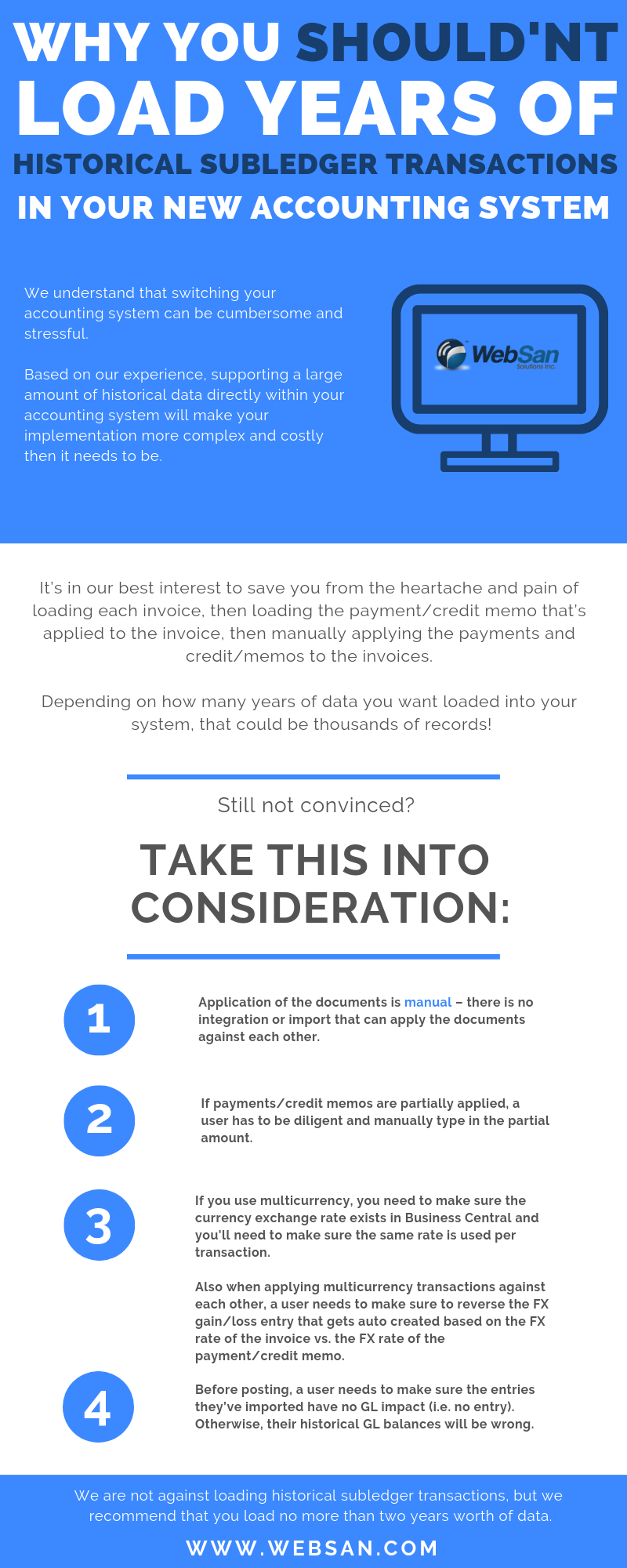In today's fast-paced distribution landscape, staying competitive requires more than just selling products. It demands efficiency, accuracy, and a deep understanding of your operations. Our recent ERP consultation with a distributor highlighted common challenges and opportunities that can significantly impact your bottom line. The Pain Points of Ou...
Implementing Dynamics 365 Business Central can transform your business operations, but it requires careful planning and execution to avoid common pitfalls. Drawing insights from our experience at WebSan Solutions, let's explore the ten biggest mistakes companies often make and how to avoid them. 1. Inadequate Planning and Scoping Skipping thorough ...
In the fast-paced world of business, efficiency, accuracy, and innovation are paramount. As a business owner, juggling numerous tasks and responsibilities can be overwhelming. Enter Copilot, the AI-driven assistant designed to transform how you manage your business operations. In this blog, we'll explore how Copilot can streamline your workflow, en...
As a manager, you implemented Dynamics 365 Business Central to streamline operations and empower your team. But lately, a nagging question lingers: Is Business Central working for everyone? Low adoption rates and hesitant clicks can paint a concerning picture. The truth is that user silence is deafening. Your team might be struggling, but without a...
Are you on the hunt for the perfect Dynamics 365 Business Central partner for your organization? Choosing the right partner can make all the difference in the success of your implementation. But how do you ensure you're making the right choice? By identifying warning signs and positive indicators during the partner assessment process. This blog wil...
Imagine a world where your team has a secret weapon: an AI assistant seamlessly woven into your everyday tools, whispering suggestions and automating tasks. That's the reality with Microsoft Copilot integrated with Microsoft 365, and it's about to revolutionize your collaborative workflow. Why Copilot + M365 is a Game-Changer: Effortless Code Colla...
AI will play a crucial role in inventory planning and sales and operations planning (S&OP) by leveraging its capabilities to analyze vast amounts of data, make accurate predictions, and optimize decision-making processes. Here are some specific ways in which AI can contribute to these areas: Demand Forecasting: AI algorithms can analyze histori...
Hello, Microsoft Dynamics enthusiasts and business leaders! We're thrilled to announce that WebSan Solutions Inc. is back with our highly anticipated event, the Dynamics Virtual Launchpad, for the third year running. This year's conference promises to be bigger and better than ever, featuring exciting keynote sessions, in-depth discussions on Micro...
Are you tired of the complex and time-consuming process of generating T4A slips for your employees or contractors? In this blog post, we will explore what the app does, its benefits, and why companies would greatly benefit from incorporating it into their operations. What is the T4A Generator App? The T4A Generator App is a specialized application ...
Download our FREE Microsoft Dynamics 365 Demo
Since its release in late 2016, there has been great interest with Microsoft’s new Dynamics offering – Dynamics 365. The product features Financials, Sales, Customer Service, Field Service, Operations, Project Service Automation and Marketing. We have received the most number of inquiries focusing on the Financials module. In the hopes of addressing the most commonly asked questions regarding the Financials module, WebSan Solutions is offering the Dynamics 365 Content Pack.
The Dynamics 365 for Financials Content Pack serves as a resource for those who wish to learn more about the product. In addition to the Dynamics 365 for Financials page which outlines features of the module and its benefits, the Content Pack provides a space to ask questions and get them answered.
The Content Pack also provides a link to our FAQ document and free trial, how-to videos, and online purchase form should you be interested buying Dynamics 365 for Financials.
Microsoft is still in the process of releasing additional features for Dynamics 365 in Spring 2017. In the meantime, keep posted on our YouTube channel for quick tips on how to navigate the system and for any updates on upcoming new features.
In the realm of business data analysis and reporting, Jet Reports has become a go-to solution for organizations seeking powerful reporting tools. In this blog post, we will highlight WebSan Inc.'s top 10 recommended Jet Reports from our financial package, based on our expert opinions and customer feedback. 1. Company Overview: The Compa...
In today's fast-paced business world, efficiency and accuracy are essential for success. One area where businesses can improve efficiency and accuracy is in their electronic data interchange (EDI) processes. EDI allows businesses to exchange important data electronically, streamlining communication and reducing errors. WebSan Solutions Inc. offers ...
It's that time of the year again! Microsoft has unveiled its roadmap for the first wave of updates to Dynamics 365 in 2023, outlining the new functionalities expected to be available in the market between April and September 2023. We have highlighted this release's Top 8 new updates and features. 1. Dynamics 365 Customer VoiceDynamics 365 Customer ...
Understanding Your Options: Dynamics 365 for Sales Professional vs Dynamics 365 for Sales Enterprise
Today's blog will compare and highlight the differences between Dynamics 365 Sales Professional and Dynamics 365 Sales Enterprise licenses. A brief overview of Dynamics 365 Sales Professional Dynamics 365 Sales Professional is designed for small to mid-sized businesses that need a basic sales management solution. This license offers a range of sale...
Dynamics 365 Business Central is a trusted cloud ERP platform paired with CRM business applications, advanced analytics, Office 365, and Microsoft's cloud ecosystem that has hundreds of add-on extensions via AppSource. Dynamics 365 Business Central provides flexibility to streamline processes, cloud security with the ability to access data anywhere...
In today's blog, we will share how you can submit a review on AppSource for an application you are using. To write an app review, you must first have the app installed in your Business Central system. You can enter the review through your Business Central environment or AppSource by going to the link below and searching for the app: https://appsour...
It is important to find a reputable Microsoft Certified Business Central partner. The partner that your looking for should have a deep knowledge of Microsoft products and how they interact. For a detailed comparison between the typical Microsoft Dynamics partner and WebSan Solutions. view the chart below:
Dynamics Innovation Virtual Conference
November 9th, 2021 - 12:30 PM – 4:30 PM EST
Dynamics Innovation Virtual Conference will feature six interactive live sessions discussing topics around Dynamics 365Business Central. Our keynote speech, Andrew King, and our guest speaker will focus on the future of Business Central. Followed by sessions on the following topics; October 2021 release, beneficial Business Central apps, client experience with D365, GP to BC migration, and the many integrations offered by the Microsoft ecosystem. This virtual conference will also give you an opportunity for Q&A and networking from industry leaders. Attendees will also be entered into a raffle for a chance to win gift cards and Microsoft Surface 2 headphones. We look forward to networking with you at the conference. Register with the link provided below.
In this month's webinar, we address a topic that many businesses seem to be on the fence about: can they self-implement Business Central on their own, or would it be best to work with a partner? There are pros and cons to both, and this webinar explores your options. We cover the good parts, the bad parts and everything in between.
Join our webinar to learn about the following:
- Top things to consider when implementing Business Central
- You don't know what you don't know
- What does a partner bring to the table?
By the end of this webinar, we hope that you will understand the benefits and risks involved. Our goal is to ensure that you're armed with enough information to make the right decision.
Date: Thursday, October 22, 2020
TIme: 2:00 - 3:00 PM EST