Streamline your business process with Dynamics 365 Business Process Flows
Microsoft Dynamics 365 offers the ability to streamline your business process through an often overlooked and underutilized feature called Business Process Flows. Business process flows are displayed visually in Dynamics 365 as a heading across the top of an entity form, and can carry from one entity to another, and can be configured for both out of the box and custom entities. Not only that, you are not limited to a single business process flow; you can configure one or more distinct business process flows, allowing different departments to have a flow unique to their daily requirements.
A business process flow is composed of Stages (highlighted in red below), which contain multiple Steps (highlighted in green below). In the business process flow heading, a user can see which stage they are currently working through (which is indicated by the flag), and the steps they need to complete (what fields need to be filled in) before they can advance to the next stage in the process.

Business process flows enable you to require users to complete certain steps before advancing to the next stage of the process. They also allow for branching logic based on data elements collected which may require a different path. There are a couple out of the box business process flows pre-configured for system entities, but you can modify these and create your own business process flows to meet the particular needs identified for your organization.
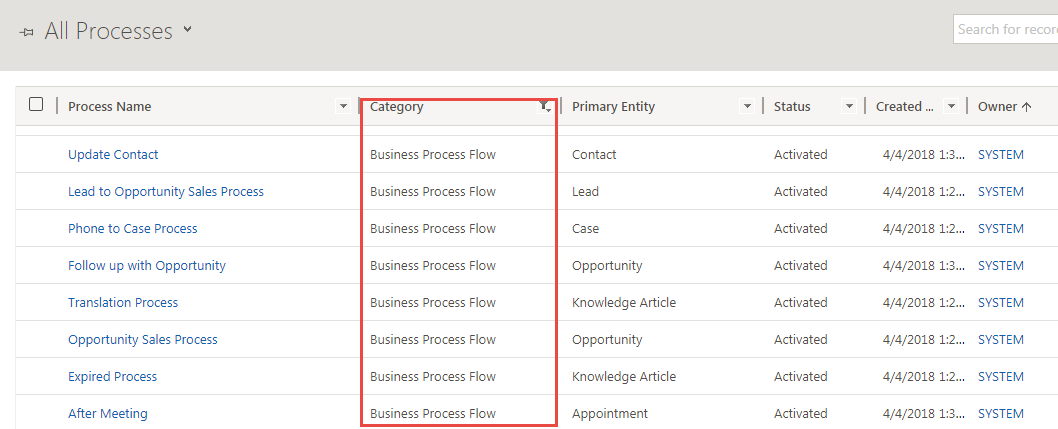
Create a Business Process Flow:
1. Go to Settings > Processes to create a new Process
2. Select Business Process Flow for the Category
3. Select the entity you want your business process flow to begin in
4. Click on OK and the system will direct you to a new window where you can set up the details of your business process flow
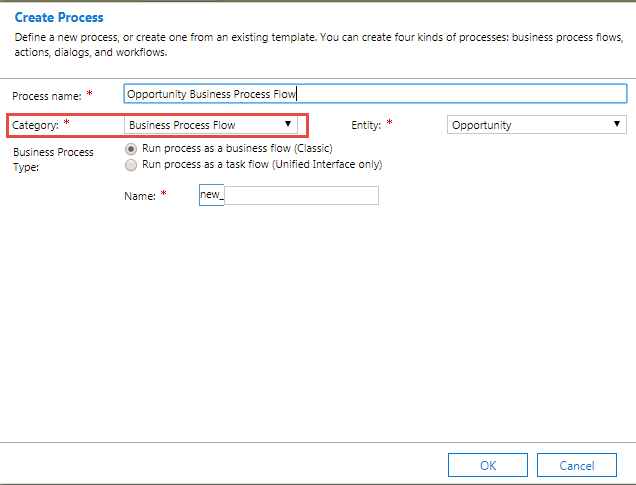
5. You can drag and drop components and properties from the right side of the window to the canvas on the left side.
The Components tab provides the core items which can be defined for the business process flow
- Stage: allows you to differentiate different major stages of your business process
- Condition: allows you to set up criteria and branching considerations
- Data Step: the fields of the entity you wish to include in a given stage
- Workflow: allows you to trigger a workflow at stage entry or exit
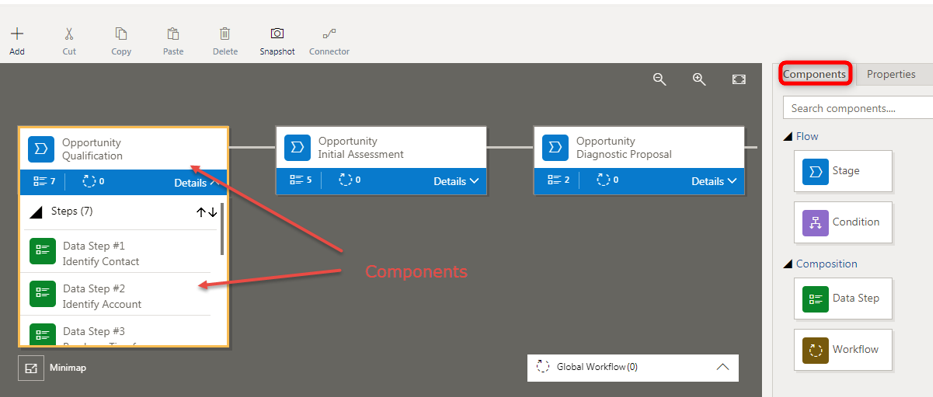
The Properties Tab allows you to define the properties associated to the stage/data step/workflow
- Choose the definable element and the display name
- Choose the elements requirement
- For workflow, choose what the trigger is
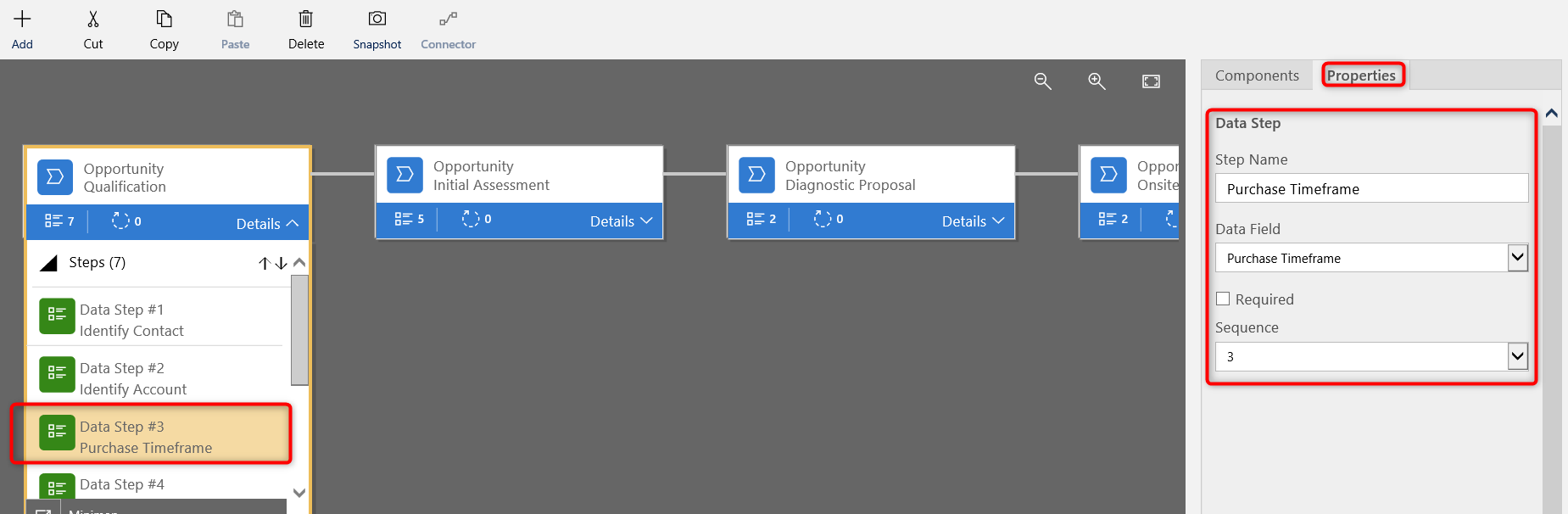
6. Save and activate your business process flow once you are done with it, and it will now show up on the associated entity form.

7. Be sure to customize your security roles to provide access to the business process flows as needed.
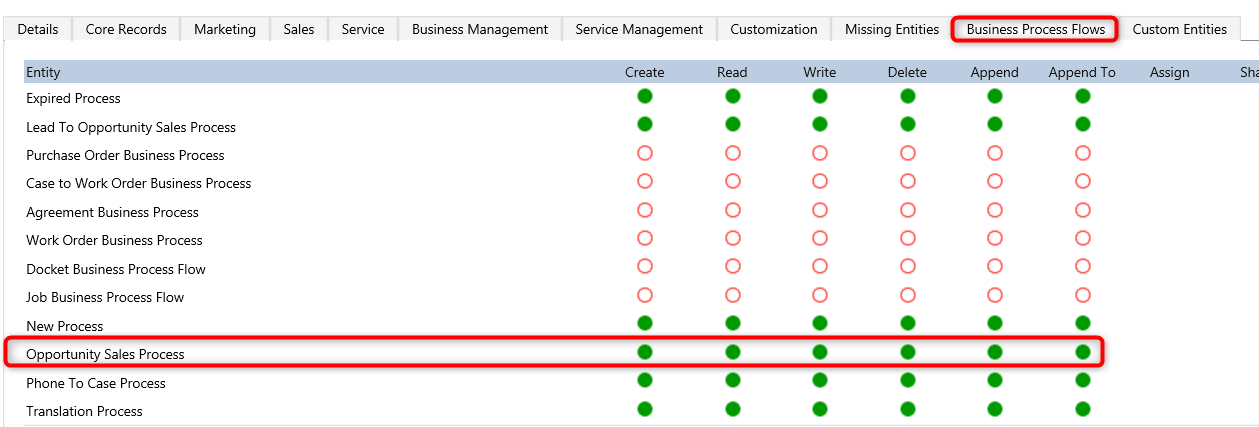
Navigating Business Process Flows
Each entity in Dynamics 365 can have multiple business process flows and you can switch between them by clicking “Switch Process” while in a record. Doing so will display all business process flows available, based on the user’s security role.
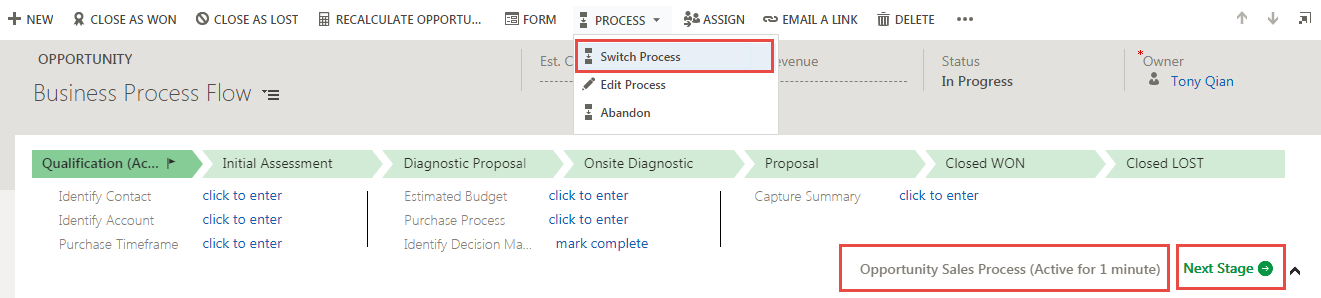
As you proceed through the steps within a given stage, and you have completed all required steps, select the “Next Stage” button on the right of the business process flow to advance to the next stage. Be advised that if you have not completed all required steps, you will be prevented from advancing the flag to the next stage.
Directly beside the “Next Stage” button, there is a timer which displays how long ago you began the process, and each stage also displays the amount of time spent in the given stage. These timers provide useful metrics for calculating KPIs and for business intelligence reporting.
If you need assistance or have any questions when configuring or navigating business process flows, please reach out to our support team at